DOCUMENTATION
Listing // Details
In the Details, you can set up the following information about a vehicle:
- Mention the stock number of a vehicle;
- Listing location;
- Latitude and longitude;
- VIN number or Vehicle Identification Number is a 17-digit number stamped into the chassis of a car that serves as the car’s unique identity code;
- City or highway mileage per gallon;
- Registration date (works only with Classified layout);
- Certification name (works only with Classified layout);
- Certificate 1 Link;
- Certified 1 Logo;
- Certificate 2 Link;
- Certified 2 Logo;
- Brochure;
- Created by;
- Amount of car views;
- Amount of phone views.
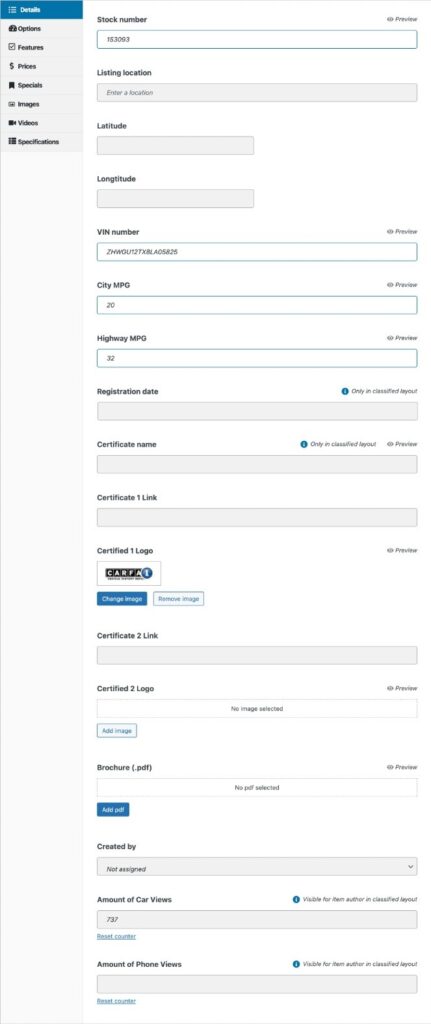
You can preview the changes you made if you see the "eye" icon in front of the option.
Listing // Options
The widget allows you to add or create various listing options, such as conditions, body, makes, mileage, model, fuel type, etc.

To add an option item, you need to click on the preferred one from the left group of the windows, and the chosen option will appear in the Selected group of windows.
To create a new option item, choose the window from the right group of windows and click on Add new, write down the name of the new option, and press the + button.

If you want to unselect the item, just click on it, and it’ll appear in the opposite window.
Listing // Features
The Features widget manages adding and removing the items that a car has, such as ABS, Bluetooth, auxiliary heating, tire pressure monitoring sys., turbo engine, nitro, etc.
To select the items to be shown in the Features, tick the checkboxes.

You can add extra features in two ways:
- in the Additional features field (the fastest one);
- by the Show all link at the bottom of the features list.
To expand the full list of features, click the Show all link.

In the opened window, enter a name, slug (URL-friendly version of the name), and description (optional).
To preview the changes you made, click on the Preview button located upon the Add button in the upper right area of your window.
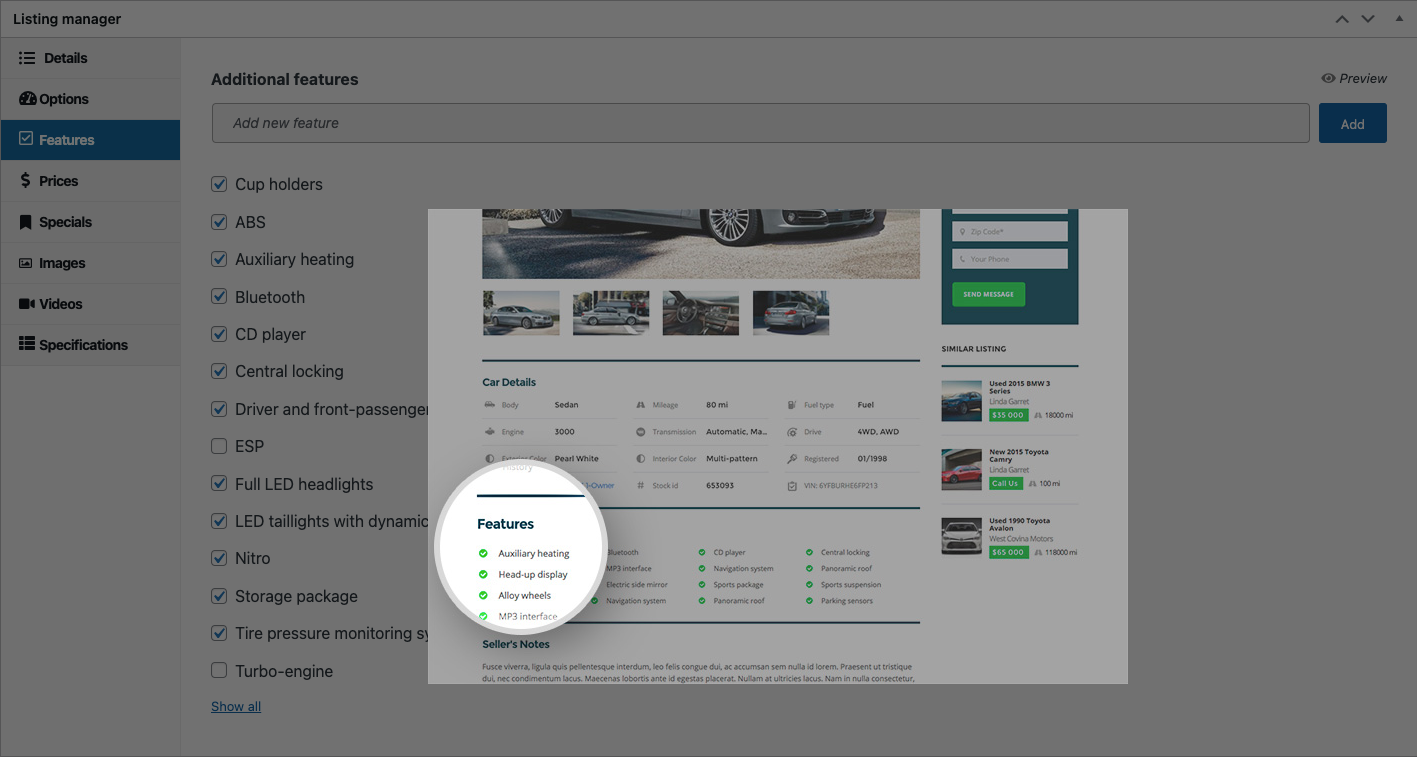
Listing // Prices
The Prices section helps you set different types of pricing, pricing labels, and pricing descriptions for your listing:
- regular price – the price at which similar goods or services are regularly sold;
- regular price label – the word/words that will appear with the regular price. You can use the pre-written Old price or enter your own;
- regular price description – in this field, you can give a brief price description;
- sale price – the price at which something is offered for sale;
- special price label – the word/words that will appear with the sale price. You can use the pre-written New price or enter your own;
- instant savings label – the amount customer will save from the difference between regular and sale prices;
- custom label – this will appear instead of the price. As an example, you can write a Request price text and tick the Listing price form checkbox so that your customer can request the prices from you;
- also, if you want to display that the listing is sold, tick the Mark as sold checkbox;
- you can preview the changes by clicking on the Review buttons.

Listing // Specials
By switching on the Specials widget, you can manage your special offer, offer badge, and color, insert special offer text, and upload the special offer banner.

Listing // Images
With the help of the Images, you can upload photos of your listing so that prospective customers can see the product.
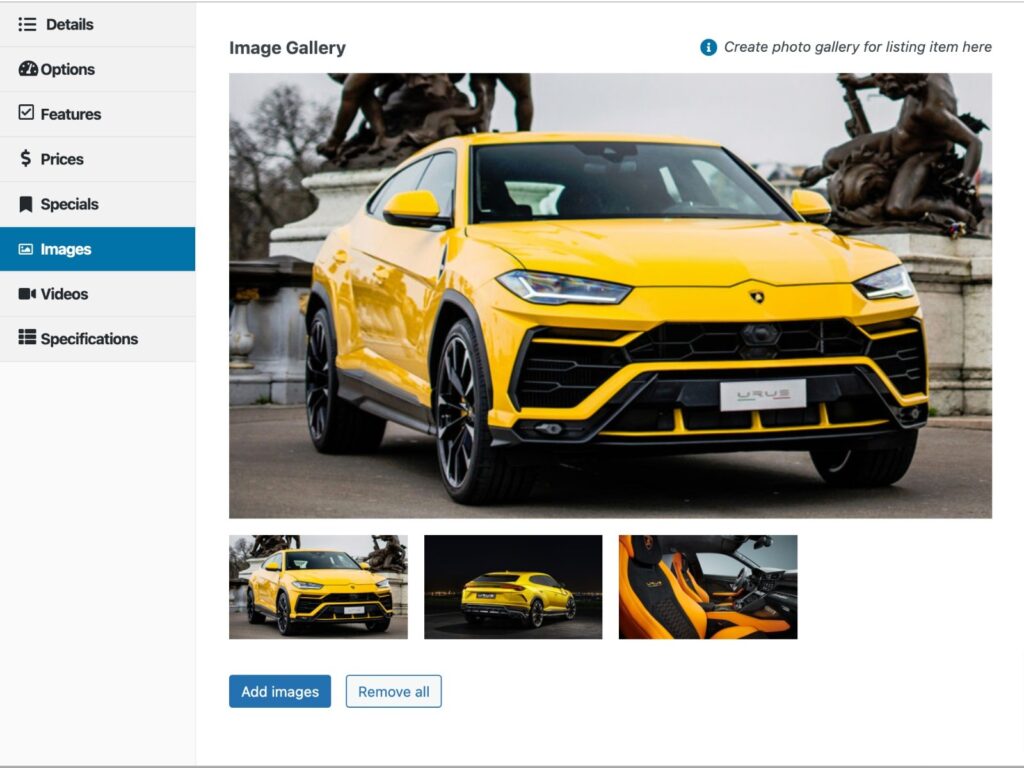
Listing // Videos
In addition to photos, you can embed the video URLs of your listing, upload a preview image, and add additional video URLs or posters.
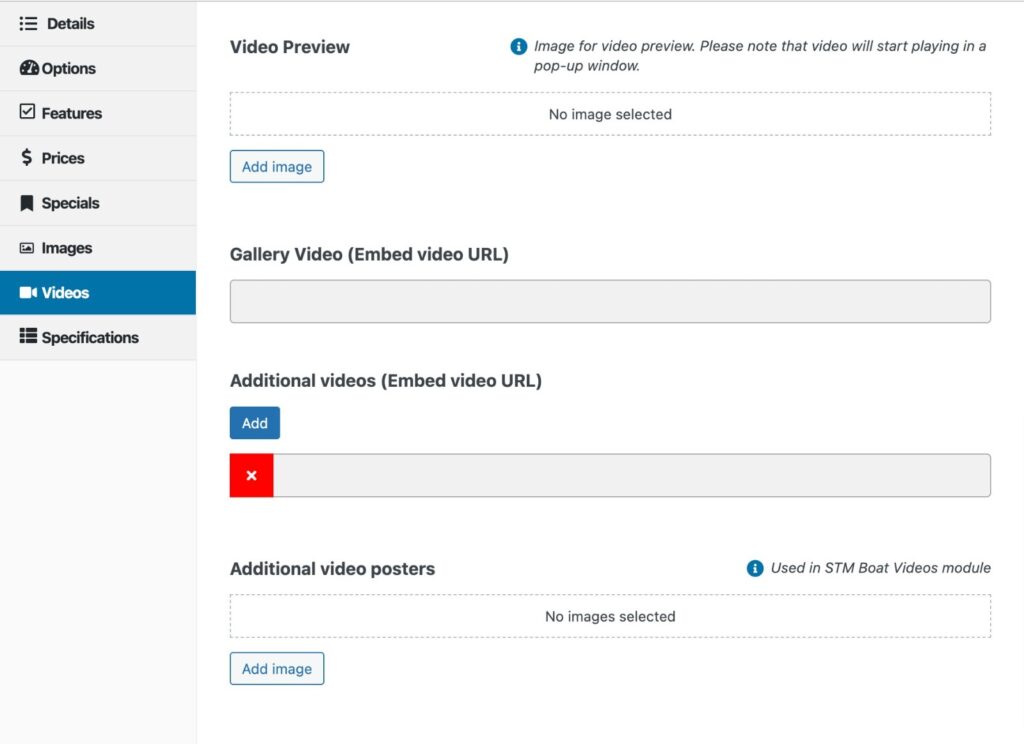
Listing // Specifications
Specifications is the widget that works only with the Elementor versions of Motors Dealership layouts.
Here you can add groups of item specifications.
- Click on the Add Group button.
- The group specification block appears, where you can name the group of specifications, add a group icon, the name of the precise specification, and the value.
You can add as many fields and groups as you want. And preview where the changes are going to appear.

